| Edit Model Properties
|
Opens the Properties dialog in
which you can view the properties of the selected model in the list box.
|
| List Filter
|
If on displays a filter row in the list box that lets you
define a filter for any of the list columns.
To define a filter, click on the required filter
field and enter the filter parameters.
- 2D/3D
- is Cell
- 0 - Model cannot
be placed as a cell
- 1 - Model can be
placed as a cell
- Cell Type
- Is Annotation Cell
- 0 - Model is not
an Annotation cell
- 1 - Model is an
Annotation cell
When you click the filter field in the Type column,
a drop-down opens that contains the filter options None, Design, Drawing, and
Sheet.
|
| Models List box
|
Lists the models in the open DGN file. An icon
displays next to the model name indicating whether the model is 2D or 3D.
Double-clicking a model here makes it the active model.
You can customize the columns displayed in the list
box by right-clicking in the title row of the list box and using the menu to
select which options are displayed. Items that can be displayed are:
- Type — Icon
signifying a Sheet, Design, or Drawing model.
- 2D/3D — Icon
signifying a 2D or 3D model.
- Name — Name of
model.
- Description —
Description for model.
- Is Cell — If
checked, the model can be placed as a cell
- Cell Type — If a
cell, the type of cell.
- Is Annotation Cell
— If checked, model is an annotation cell.
- Design File —
Location and name of DGN file.
- Sheet Number —
Displays the sheet number, as seen in the Explorer dialog Sheet Index tab.
MODEL
ACTIVE
[
model_name
]
|
| Models list box right-click menu
|
When you right-click a model in the list box, you get
the following options:
- Properties - Opens
the Properties dialog to display the selected model's properties.
|
 Used to switch between models in
the open DGN file.
Used to switch between models in
the open DGN file.